As technology evolves, the email marketing environment too continues to experience changes. In order to stay in competition and also appeal to your subscribers, you need to fine-tune your email marketing strategies.
While email marketers used to buy emails listings, this is no longer a feasible action. In fact, you may even hurt your reputation. Email marketers today know how important it is to have subscribers opt-in to your newsletters.
Why you need to clean up your mailing list
Besides requiring your subscribers to opt-in, you need to periodically clean your mailing lists. This housekeeping work can sometimes be overwhelming especially for a new email marketer or someone who has thousands of emails in their database.
If nothing is done to clean up your mailing lists, you will end up with high bounce rates or being labeled as a spammer. As your lists grow larger, it will be more difficult to manage your emails and thus, making your email campaigns less effective and more costly.
But with Thunder Mailer, you can clean up your email lists much more easily!
Duplicate email addresses
You will be surprised to know just how many duplicate emails you have. It may be because a subscriber opted-in more than once or perhaps you have keyed-in an email addresses not knowing that it had already been done. And when you import emails listings from various email service providers, there is a high chance that some emails are duplicated.
To remove these duplicate emails, follow the steps below.
- Go to Recipients Editor > Open Mailing List from Repository
- Choose a mailing list that you want to clean and click Open
- Click on the “Delete Duplicate Recipients” icon
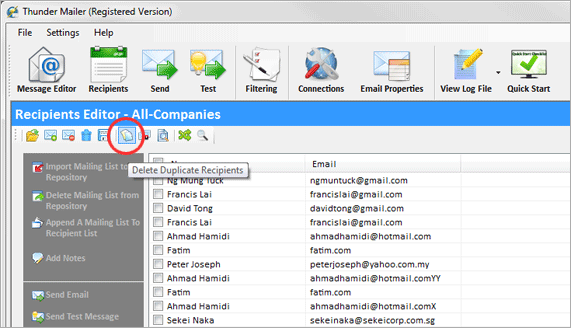
- You will notice that the listing is automatically re-arranged in alphabetical order. If you have any duplicate emails, Thunder Mailer will notify you. For example, “There are 58 duplicate emails deleted”.
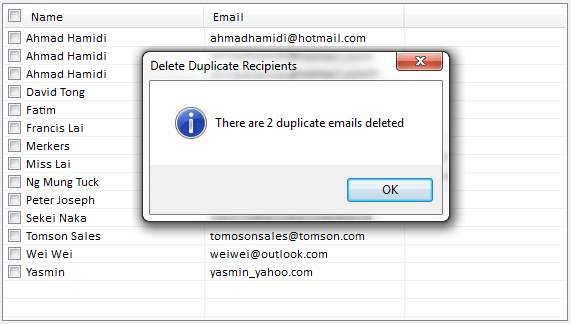
- Click OK and you will have a cleaner email listing
Suspicious email addresses
Another important feature of Thunder Mailer is that it helps you identify suspicious emails. There are times when a suspicious email address is due to typo and not really a bad email address. For example, emails like subscriber1@gmial.com or subscriber2!yahoo.com or subscriber3@outlookcom will be treated as “suspicious”. However, Thunder Mailer does not automatically delete these emails but will highlight them and it’s up to you whether you want to have them deleted or not.
So it is advisable to do a simple data check to determine why an email is considered suspicious before you delete them off. Instead, why not correct the mistake and still keep these emails as part of your email list. After all, you have put in much hard work and time to obtain these emails, so don’t let your effort go to waste.
To identify suspicious email addresses, use the following steps.
- Go to Recipients Editor > Open Mailing List from Repository
- Choose a mailing list that you want to check and click Open
- Click on the “Delete Suspicious Emails” icon
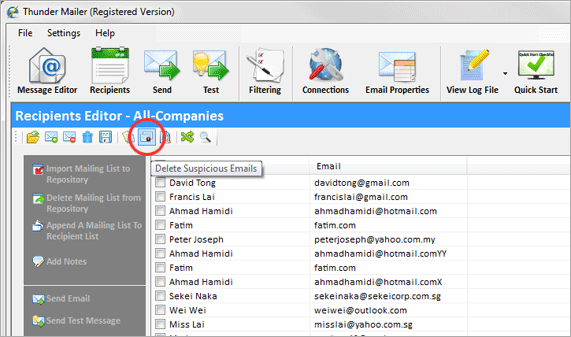
- You will then see a pop-up window highlighting all the suspicious emails
- Select the emails that you want to delete. Uncheck and take note of the emails that you want to fix later.
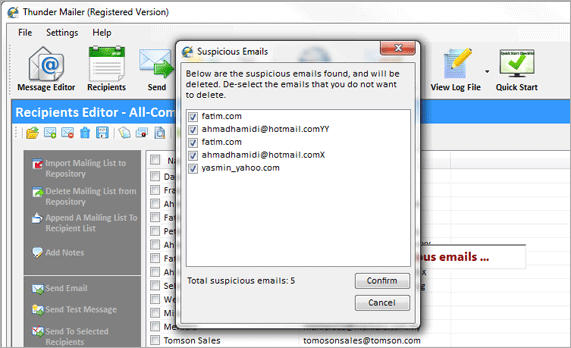
- Once you confirm to delete the suspicious email, it will be deleted and you will be notified so.
Invalid email addresses
When your subscribers sign-up for your newsletters initially, they had genuinely wanted to receive updates from you. However, things are ever changing. People would have gotten new addresses and do not access an older email address. Some have decided to close their email accounts. Others may have just abandoned that email address. These emails will end up becoming invalid or “dead” emails.
It pays to flush out these email addresses too. But first, you have to identify them. Here are some ways on how to identify invalid emails.
-
Non-deliverable emails
Whether you are using free public emails like Gmail or premium SMTP relay services like SendGrid, you will be able to generate a list of emails that are undeliverable.
When an email is undelivered, these email services will automatically send you an email to inform you that the delivery to “the following recipient failed permanently” or something along this line. This indicates that the email address is no longer valid.
Identify these emails and marked them as invalid and have them deleted in your next cleaning session.
-
Department or role related emails
Non-individual email addresses like admin@, info@ or support@ may work but are usually not advisable. These emails are job-based and not person-based and thus, are more likely to contribute to high bounce rates and spam complaints. Do consider removing them as well.
To delete invalid emails, follow the steps detailed below.
- Go to Recipients Editor > Open Mailing List from Repository
- Choose a mailing list that you want to check and click Open
- Since you are aware of the email addresses you want deleted, you can use the “Delete Recipients Containing Text” icon
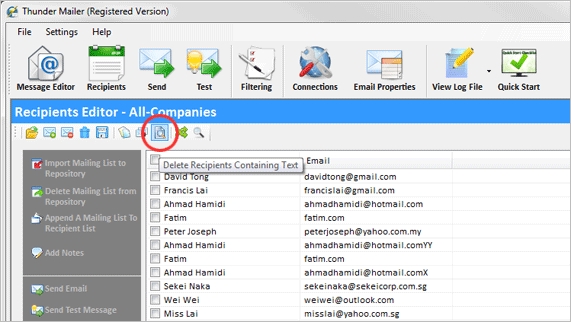
- Enter the relevant text. Click on OK to search. This mass emailer will then display a list of matching emails.
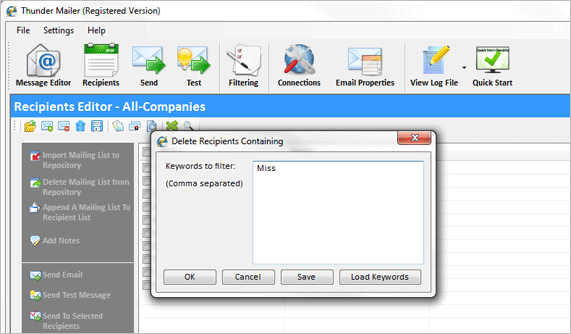
- Leave the emails that you want to delete checked and uncheck the ones you want to keep.
- If you want to repeat with other keywords and do not need to confirm on the deletion each time, you can check the box for “Do not alert next time”. Click Confirm.
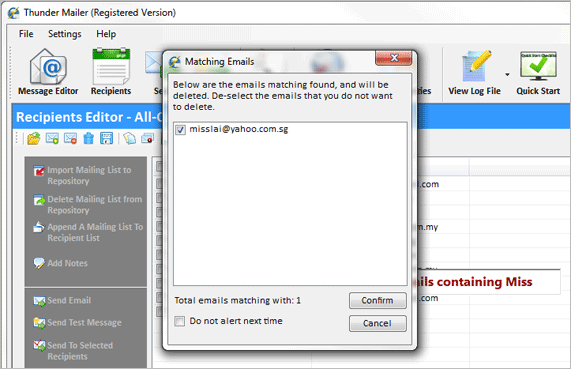
- You will then be notified that the emails have been deleted
Even though you are regularly sending newsletters and other promotional emails to your subscribers, you should still take a look at your email listings and have them cleaned every 1-2 months. This is in order to flush out all the duplicate, suspicious and invalid emails in order to maintain a healthy list which in turn increases your open and click-through rates.